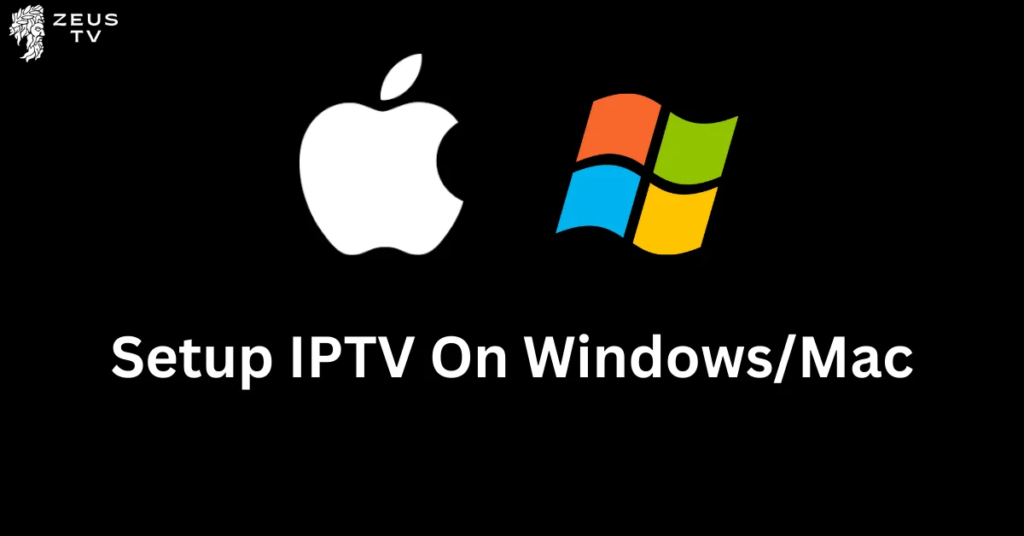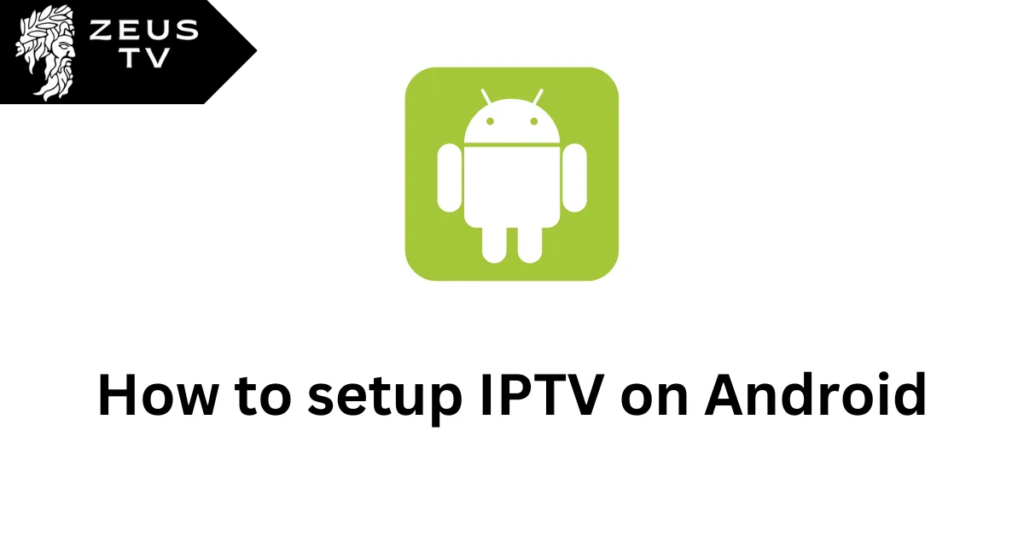How to setup IPTV on Firestick
How to install IPTV on Firestick is simpler than you might think, and it’s your gateway to accessing a vast array of entertainment options. IPTV services allow you to stream your favorite TV shows, movies, and live sports directly on your Firestick, offering a cost-effective alternative to traditional cable subscriptions. In this guide, we’ll provide you with detailed, step-by-step instructions to ensure you can easily set up IPTV and start enjoying a world of streaming content in no time. Whether you’re a tech novice or a savvy user, follow along to enhance your viewing experience dramatically.
let’s start Setup IPTV on firestick
Step 1: Allow Apps from Unknown Sources
- Turn on your Firestick and select ‘Settings’ from the main menu.
- Navigate to ‘My Fire TV’ or ‘Device’.
- Choose ‘Developer Options’.
- Enable ‘Apps from Unknown Sources’ to allow the installation of applications not available in the Amazon App Store.
Step 2: Install Downloader App
- Return to the Firestick home screen and select the ‘Search’ icon.
- Type in ‘Downloader’ and select it when it appears in the results.
- Click on the ‘Downloader’ app icon, then select ‘Download’ or ‘Get’ to install it.
- Once installed, open the Downloader app.
Step 3: Download and Install IPTV App
- In the Downloader app, enter the URL for the IPTV APK you wish to install. For example, if you’re installing a popular IPTV service like IPTV Smarters Pro, you might need to enter the direct download link provided on their official website or a trusted source.
- Click ‘Go’ and the APK file will start downloading.
- After the download is complete, install the app by following the on-screen prompts.
- Once installation is complete, you can choose to delete the APK file to save space by clicking ‘Delete’ when prompted.
Step 4: Load Your IPTV Service
- Open the newly installed IPTV app.
- You will need to enter your subscription details such as a username, password, and the server URL that you received from your IPTV service provider.
- After entering your details, log in or follow the setup instructions provided by your IPTV service.
Step 5: Configure and Enjoy
- Once logged in, you can configure your IPTV settings according to your preferences.
- Explore the interface to understand how to access various TV channels, on-demand movies, and other services offered by your IPTV provider.
Additional Tips
- Use a VPN: For privacy and security, consider using a VPN service on your Firestick when streaming through IPTV. This can help protect your data and potentially provide access to more geographically restricted content.
- Regular Updates: Keep your IPTV app and your Firestick firmware up to date to ensure compatibility and security.
Finally
Should you experience any difficulties during setup or afterward, our dedicated support page at Zeus TV is here to provide prompt solutions. Interested in accessing even more premium content? Visit our pricing page to explore a variety of options designed to elevate your viewing experience. Still unsure? We recognize the value of certainty, which is why Zeus TV offers a 24-hour IPTV free trial to help you begin your journey. Don’t wait—transform your TV into a portal of unlimited entertainment with Zeus TV today.