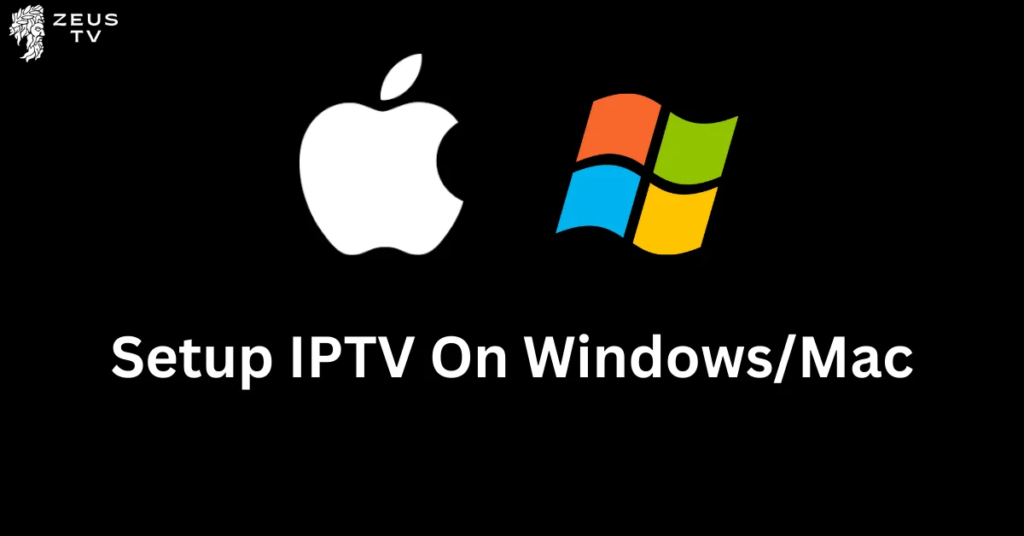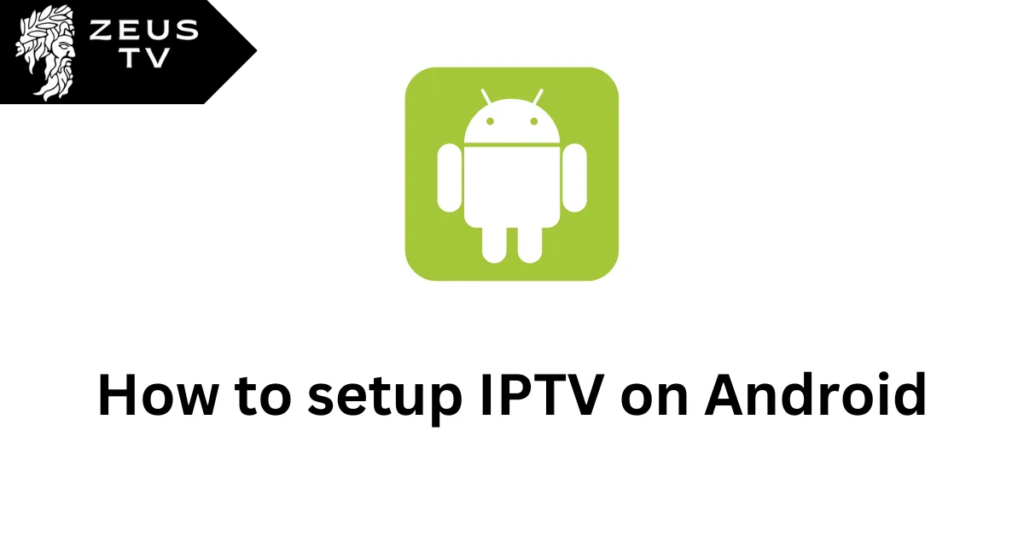Are you ready to unlock the full potential of your Formuler Z11 with IPTV Smarters Pro, powered by Zeus TV? This popular app transforms your device into a powerful streaming platform, allowing you to access a wide range of live TV channels, movies, and series from around the globe. Whether you’re new to IPTV or looking to enhance your viewing experience, this guide will walk you through the simple steps of installing and configuring IPTV Smarters Pro on your Formuler Z11, using the premium services offered by Zeus TV. Let’s dive in and start streaming your favorite content with ease!
To set up IPTV Smarters Pro on a Formuler Z11 device, follow these step-by-step instructions:
Download IPTV Smarters Pro:
- From your Formuler Z11 home screen, navigate to the ‘Market’ app.
- Search for “IPTV Smarters Pro” using the search bar.
- Select the app from the search results and click ‘Install’ to download and install it on your device.
Open IPTV Smarters Pro:
- Once the installation is complete, open the IPTV Smarters Pro app from your home screen or app drawer.
Accept Terms and Conditions:
- When you first open the app, you’ll be presented with the Terms of Use. Read through these carefully and accept them to proceed.
Add Your Subscription Details:
- Choose “Login with Xtream Codes API” or another login method if your provider offers alternatives like M3U URL or Playlist.
- Enter your IPTV subscription details:
- Any Name: This can be any name you choose to identify your subscription.
- Username: Provided by your IPTV service.
- Password: Also provided by your IPTV service.
- URL: This is the server URL provided by your IPTV service provider. It usually looks something like
http://example.com:8080.
- Ensure all details are correct and select “Add User”.
Loading Your Content:
- After adding your subscription details, the app will process and load all the channels, movies, and series associated with your subscription.
- This might take a few moments depending on the amount of content.
Navigating the IPTV Smarters Interface:
- Once the content is loaded, you can navigate through the available options like Live TV, Movies, Series, and Catch-Up TV if supported by your provider.
- You can use the search function to find specific channels or shows.
Customize Your Experience:
- IPTV Smarters Pro allows for various settings adjustments, including player selections, streaming settings, and parental controls if you need to restrict access to certain content.
Updating or Refreshing Content:
- If you need to refresh the content list or your subscription details change, you can go to settings and update your playlist or login credentials as needed.
By following these steps, you should have IPTV Smarters Pro successfully set up on your Formuler Z11 device, ready to stream your favorite TV shows, movies, and live broadcasts. If you encounter any issues, check your subscription details for accuracy or contact your IPTV provider for further assistance.
Finally
Should you experience any difficulties during setup or afterward, our dedicated support page at Zeus TV is here to provide prompt solutions. Interested in accessing even more premium content? Visit our pricing page to explore a variety of options designed to elevate your viewing experience. Still unsure? We recognize the value of certainty, which is why Zeus TV offers a 24-hour IPTV free trial to help you begin your journey. Don’t wait—transform your TV into a portal of unlimited entertainment with Zeus TV today.