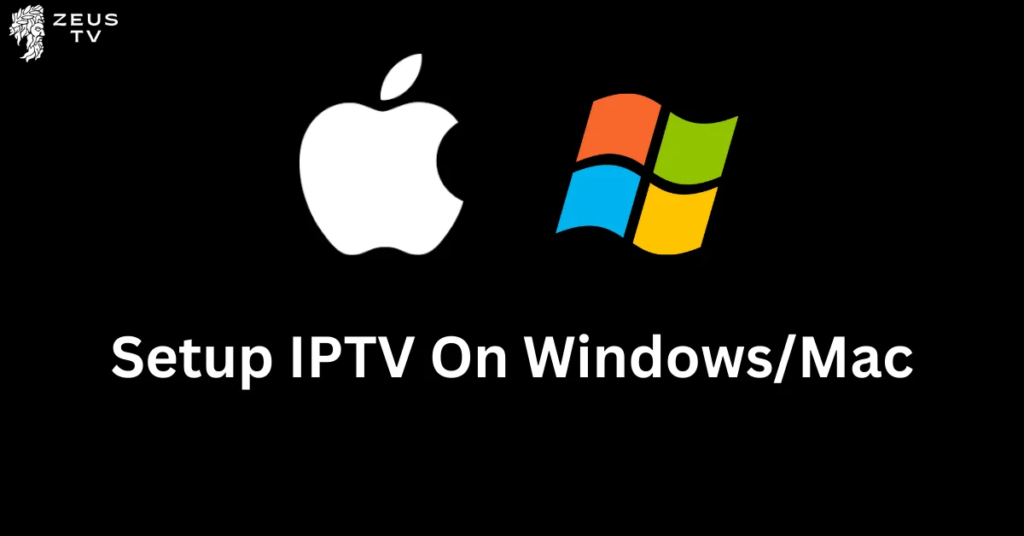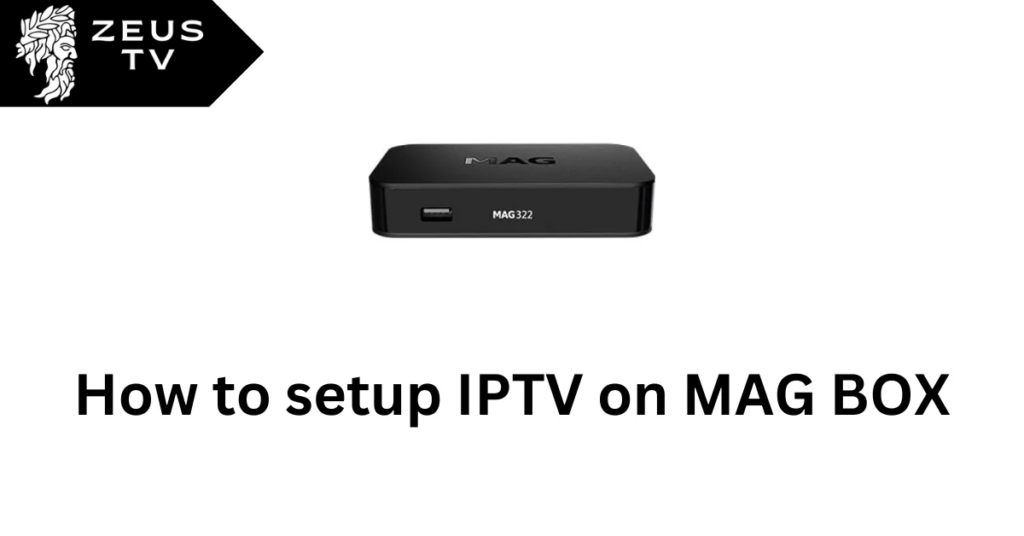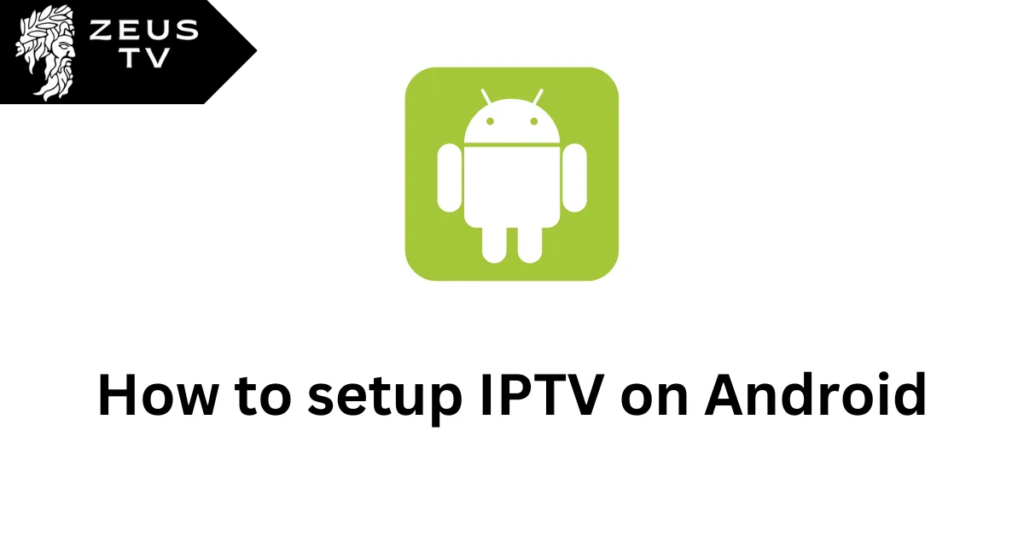
Welcome to Zeus TV’s comprehensive tutorial on using the IPTV Smarters Player to set up IPTV on your Android device! Zeus TV, a major supplier of premium IPTV services, is dedicated to making sure you have a flawless streaming experience with over 8,800 channels available globally, including the best US UK and Canadian TV. You may utilize IPTV Smarters Player on your Android smartphone by following the steps in this guide, regardless of whether you’re a new user or want to improve your current IPTV setup. With Zeus TV, let’s explore a world of limitless entertainment options!
including the best US and Canadian TV. You may utilize IPTV Smarters Player on your Android smartphone by following the steps in this guide, regardless of whether you’re a new user or want to improve your current IPTV setup. With Zeus TV, let’s explore a world of limitless entertainment options!
How to Setup IPTV on Android With IPTV Smarters Player: A Zeus TV Installation Guide
1) Download the IPTV Smarters Player App
Begin by downloading the IPTV Smarters Player from the Google Play Store. Simply open the Google Play Store on your Android device, search for “IPTV Smarters Player,” and tap on ‘Install’ to download the app.
Link : https://www.iptvsmarters.com/smarters.apk
2) Open the App and Accept the Terms
Once the IPTV Smarters Player app is installed, open it. You’ll be greeted with a Terms of Use agreement. Read through the terms carefully and accept them to proceed.
3) Enter Your Subscription Details
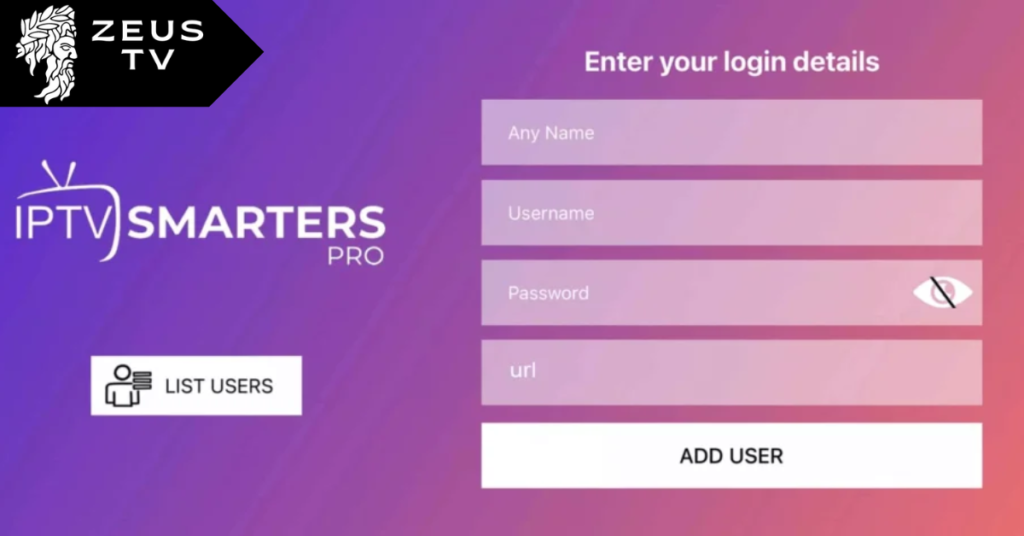
Upon accepting the terms, you’ll see an option to ‘Add New User’. Select this to input your IPTV subscription details. Choose ‘Load Your Playlist or File/URL’. For Zeus TV subscribers:
- Any Name: Enter a name for your profile, such as “Zeus TV.”
- Username: Enter the username provided by Zeus TV.
- Password: Enter the password provided by Zeus TV.
- URL: Zeus TV will provide an M3U URL.
4) Configuration and Settings
After entering your details, proceed to configure your settings. Here you can choose the video player settings such as hardware acceleration, and select the default stream type (usually MPEGTS or HLS, depending on your preference).
5) Load Your Channels and Content
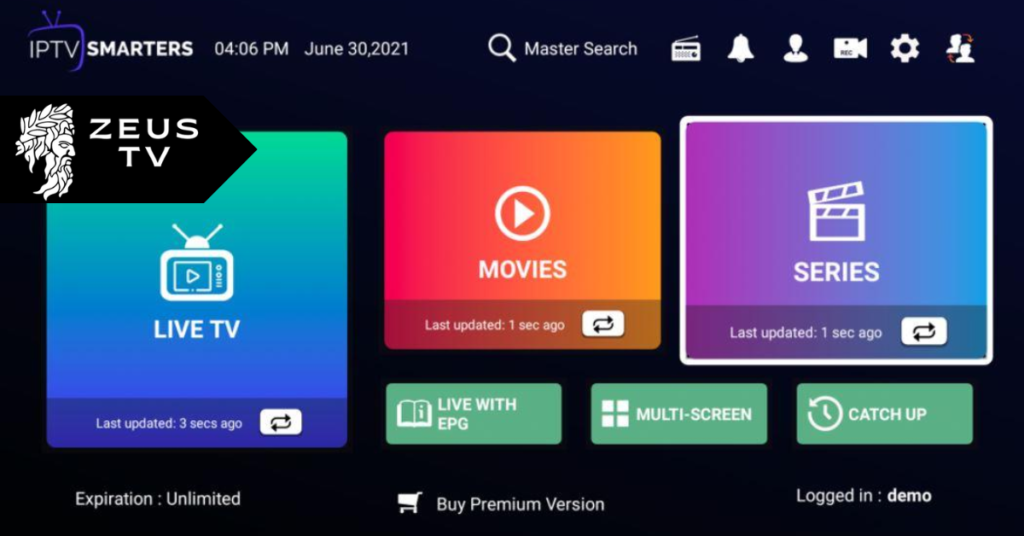
Once your account is set up and settings are configured, tap on ‘Add User’ to load your channels. The IPTV Smarters Player will now connect to Zeus TV’s servers and load your subscription channels, movies, and series.
6) Explore Zeus TV Content
After your channels have loaded, you can start exploring the vast offerings from Zeus TV. The home screen of IPTV Smarters Player categorizes content into Live TV, Movies, Series, and Catch Up. You can navigate through these sections to find your desired content.
7) Customize Your Experience
Finally, personalize your viewing experience. IPTV Smarters allows you to create and customize your own favorites list, adjust parental controls, and even change the app’s theme to match your preference.
Enjoy Your Zeus TV on Android!
You’re all set! You can now enjoy seamless streaming of over 200,000 TV episodes and 50,000 movies, as well as live channels from around the globe, right from your Android device, thanks to Zeus TV and IPTV Smarters Player.
Finally
Should you experience any difficulties during setup or afterward, our dedicated support page at Zeus TV is here to provide prompt solutions. Interested in accessing even more premium content? Visit our pricing page to explore a variety of options designed to elevate your viewing experience. Still unsure? We recognize the value of certainty, which is why Zeus TV offers a 24-hour IPTV free trial to help you begin your journey. Don’t wait—transform your TV into a portal of unlimited entertainment with Zeus TV today.